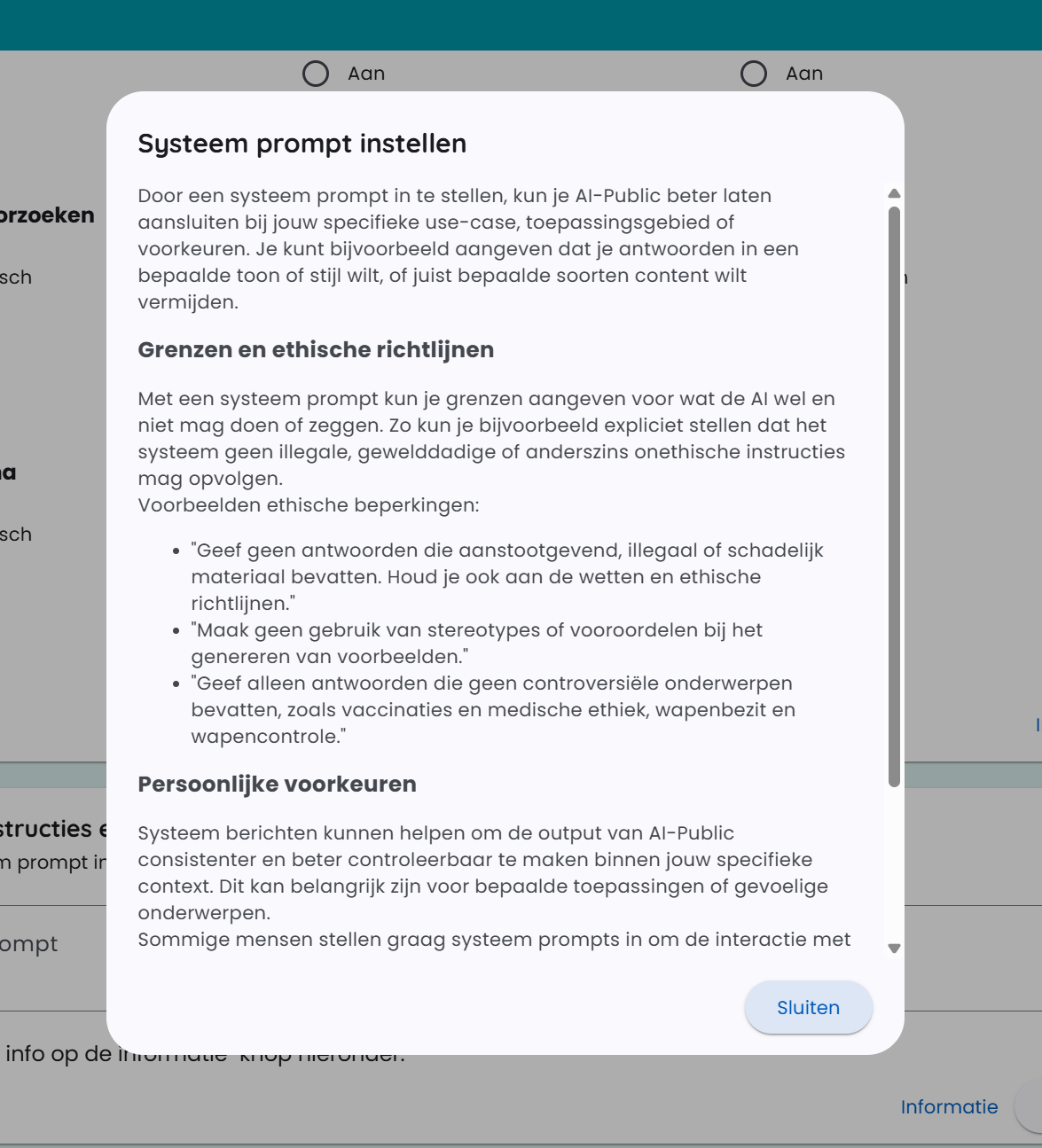Setting Preferences
After working within the application for some time, you will likely have developed a preference for a particular AI model. You can set this model as the default in your preferences. This applies to both language models and text-to-image models.
Where to Find
You can find the preferences in the top right of the application, under your Account settings, under Preferences.
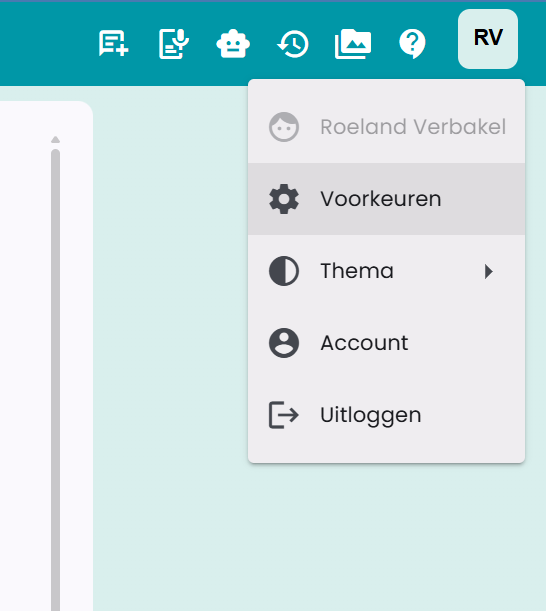
The Preferences Page
Below is a screenshot of the Preferences page.
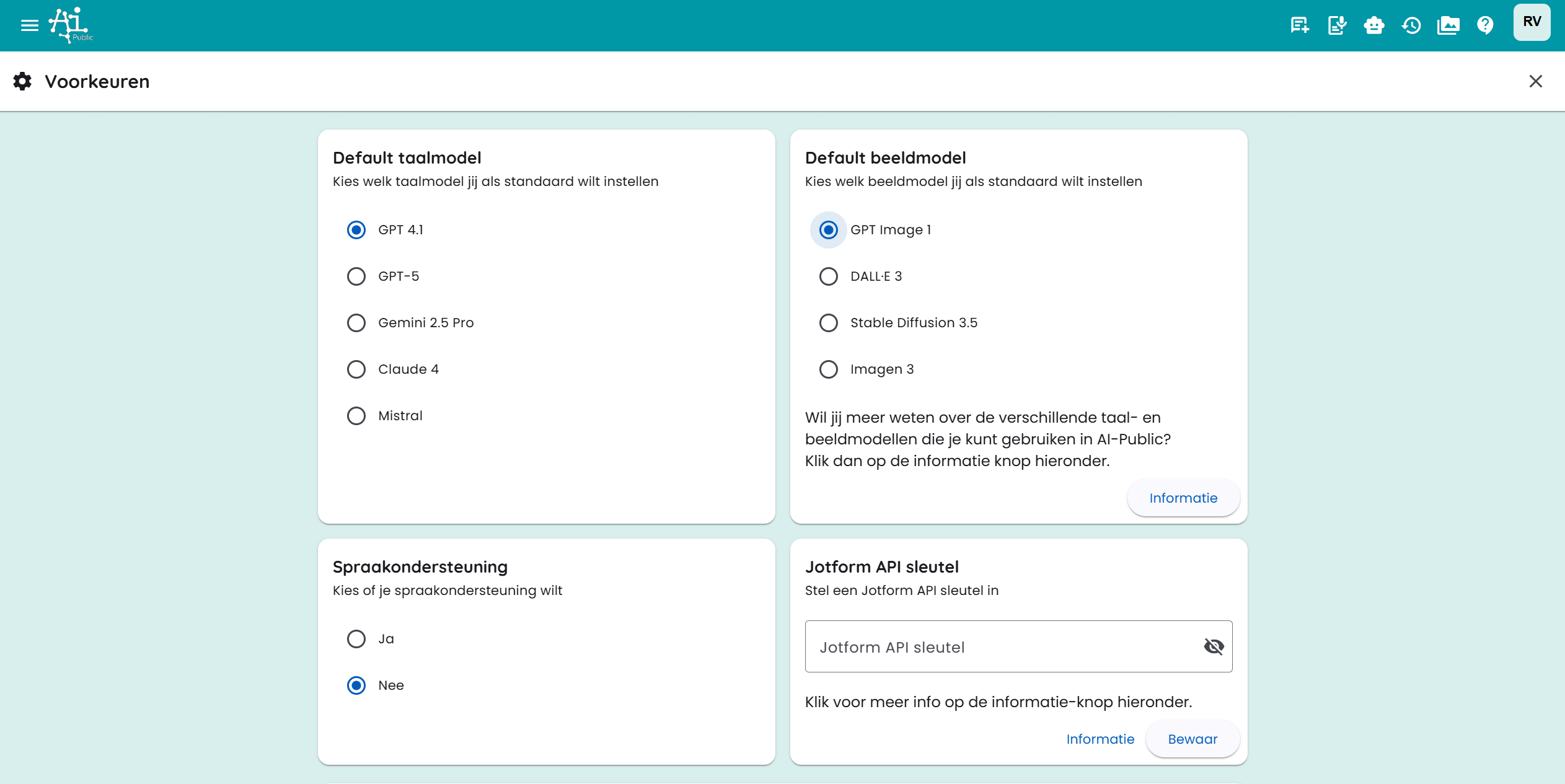
On this page, you can configure various default settings:
- Default Language Model: Choose the AI model that is used by default for new chats.
- Default Image Model: Select the model that is used by default when generating images.
- Other settings related to chat and tool functionality.
Roles and Links
AI-Public offers the ability to set roles. A role could be, for example: 'Marketing Content Creator', 'Legal Assistant for Contract Analysis' or 'HR Support for Policy Questions'.
You can also add custom links to your dashboard for quick access to frequently used internal or external resources. Give the link a name and enter the URL.
These roles and links will appear on your dashboard for easy access.
You can read more about roles in the relevant article.
Voice Support
If you need voice support, you can set this option to "Yes". An extra button will then appear next to the answer. With this, you can have the text read aloud.
General Instructions and Information
In this section, you can set the so-called "system prompt".
With a system prompt, you can give instructions to the AI model. It is an instruction that you can provide to the model to specifically shape the task or behavior of the model. You can specify what kind of output you expect from the AI model. It is a way to guide the model and prevent it from giving irrelevant or unwanted answers.
Some Examples of System Prompts
"I want you to be a professional and efficient assistant for business communication."
"Always remain formal and respectful in your language, focused on a business audience."
"Focus on providing concrete, data-driven answers without unnecessary details."
The system prompt sets the tone and expectations for the specific conversation or task you want to perform with the AI model.
You can also devise more advanced system prompts for specific tasks, such as summarizing a text: "Carefully analyze the given text and provide a concise but informative summary of the main points. Identify the core message and key details."
System Prompt and Various AI Models
System prompts do not have the same influence on the outcome for every AI model. It works very strongly with GPT-4.1, also very effectively with Claude 4.0, well with Gemini 2.5 Pro, and with other models, the influence of a system prompt is less significant. Interesting to try out and see which model works best for your input.
More Information
In the input field, you will find much more explanation about system prompts. Click on the "information" button for this. See below a screenshot of the information window.