Layout and Menu
Navigation through the application takes place via buttons in the menu. After logging in, the layout is always the same: there is a toolbar at the top with buttons. On large screens, buttons are available at the top of the toolbar. These buttons largely disappear when the application is viewed on a phone. To the left of the logo is a hamburger icon. When you click on this, the menu buttons appear in the side menu.
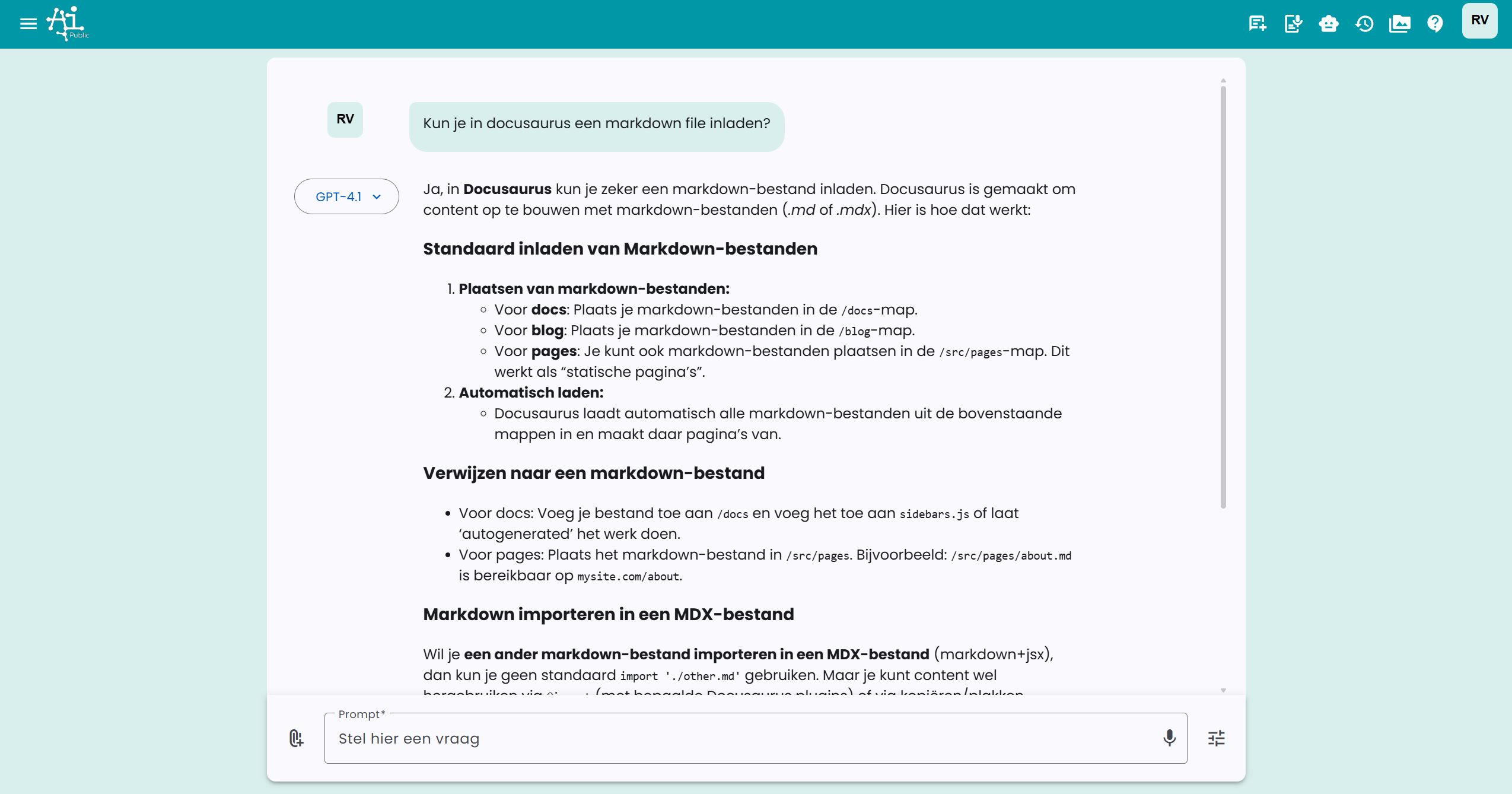
4 different menus are offered on the menu bar above and in the side menu on the left:
- Main menu
- Support menu
- Account menu
- Settings menu
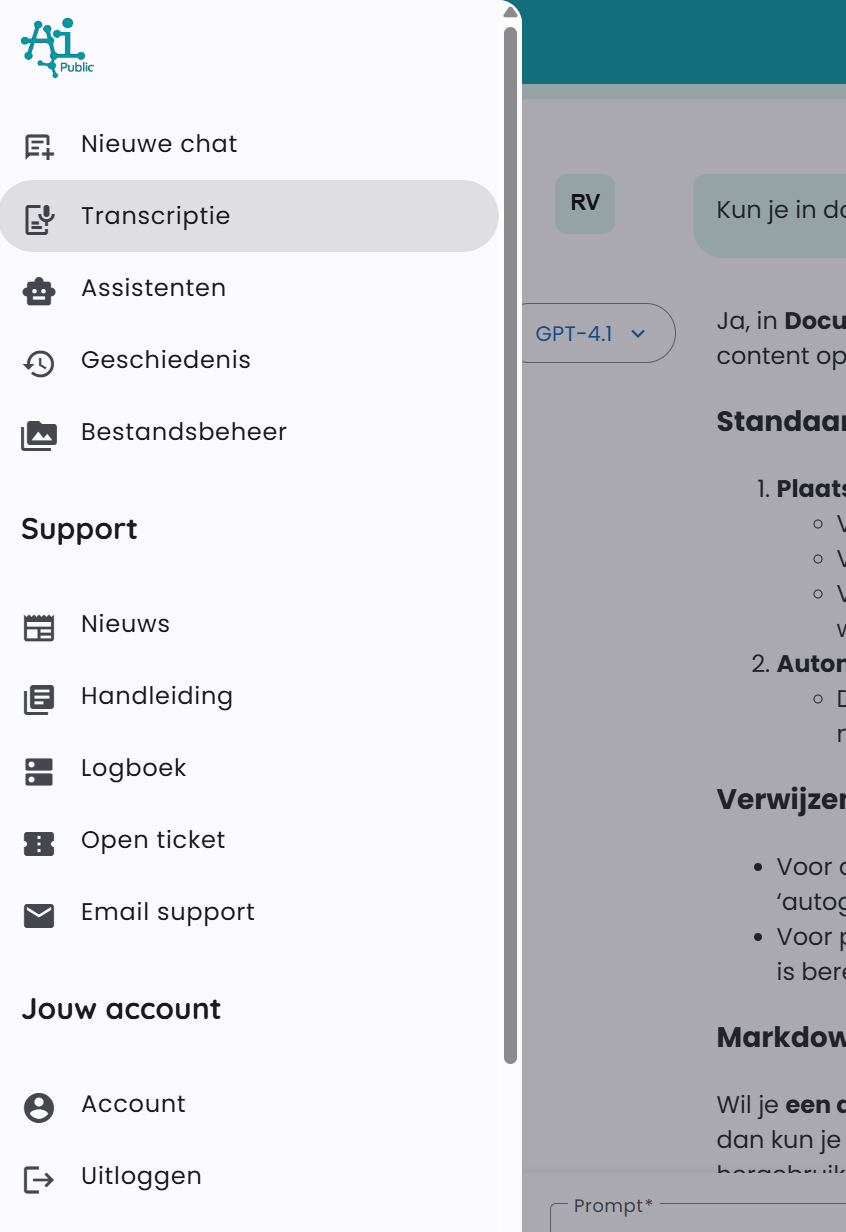
Main Menu
The following options are offered in the main menu:
- New chat: returns you to the home screen with a blank chat.
- Assistants: view available assistants. Employees with the right permissions can also create and share assistants.
- History: view the history of your chats.
- File management: view all uploaded documents and generated images.
Depending on your account and company environment configuration, this may be added:
- Admin: for administrators of the company environment, with access to management functions.
The main menu has separate buttons in the toolbar for quick access.
Support Menu
The support menu consists of:
- Manual: opens this documentation environment, where you can find all information about AI-Public.
- Log: shows a log of recent chat activity within your account or environment (depending on your permissions).
- Email support: opens your mail program and automatically fills in the email address of our helpdesk.
The support menu is a dropdown menu on the toolbar. You can expand this menu by clicking the question mark button.
Account Menu
The account menu consists of:
- Your account: here you can find information about your account. Depending on your organization settings, you may also be able to switch between different departments or project environments.
- Log out: log out when you are finished working.
Settings Menu
The settings menu mainly consists of the Preferences page. Here you can adjust personal settings. Depending on the configuration of your company environment, additional options may be available, such as selecting specific project groups or teams to follow.
The account menu and settings menu are both available in the toolbar on the right under the initials of the logged-in user. This is a dropdown menu. The account menu and settings menu are both available in the toolbar on the right under the initials of the logged-in user. This is a dropdown menu. The account menu and settings menu are both available in the toolbar on the right under the initials of the logged-in user. This is a dropdown menu. The account menu and settings menu are both available in the toolbar on the right under the initials of the logged-in user. This is a dropdown menu.